Software & Business application of hardware and software
What is Software: Computer software, or simply software, is a kind of programs that enable a user to perform some specific task or used to operate a computer. It directs all the peripheral devices on computer system - what to do and how to perform a task. PC Software plays a role of mediator between user and computer hardware. Without Software, a user can’t perform any task in digital computer.
A computer system can be divided into three components: the hardware, the software and the users. Software can be further divide into mainly two parts: Application software and System Software. Bare use of hardware is not easy, so to make it easy software is created.
Type of Software
Software has mainly divided into two Categories: Application software and System software.
Application Software
Applications software also called end-user programs or simply an app. It is resides above system software. Applications software is used by end user for specific purpose. It is a programmed for simple as well as complex tasks. It either be installed or access online. It can be a single program or a group of small programs that is referred to as an application suite.
Application software can be used by user to complete Specific tasks, such as creating word processors documents, spreadsheets, Presentation, Graphics, CAD/CAM, sending email etc.
Application software can be used by user to complete Specific tasks, such as creating word processors documents, spreadsheets, Presentation, Graphics, CAD/CAM, sending email etc.
System Software
System Software (type of computer program) provides a platform to run computer’s hardware and computer application to utilize system resources and solve their computation problem. It is written in a low-level language, like assembly language so it can easily interact with hardware with basic level. It control working of peripheral devices .System software act as a scheduler for the execution of the processes and arrange the sequence according to their priority and I/O devices requirement and creation of process. The best-known example of system software is the operating system (OS). It responsible to manages all the other programs in a computer.
Operating system creates an interface between user and hardware and also in application software and hardware. examples of software are Windows 7, Windows XP and Windows 10.
Generally user does not interact with the System Software directly. The user interacts with the GUI created by System Software. Through this GUI user interact with applications installed in system.
Operating system creates an interface between user and hardware and also in application software and hardware. examples of software are Windows 7, Windows XP and Windows 10.
Generally user does not interact with the System Software directly. The user interacts with the GUI created by System Software. Through this GUI user interact with applications installed in system.
Other examples of system software and what each does
Utility: Utility Program-Usually utility software installed during installation of OS. Utility program help in analyze, configure, secure, optimize and maintain the system. List of utility program-Disk checker, disk cleaner, disk defragmenter, disk space analyzer, disk backup etc.
Open Source: Open source software is available with source code. Software is an intellectual or collaborative effort of programmers to improve the quality of software. Usually software is available with license for those programmers, who want to change the functionality according to their choice. Examples are- Apache, Tomcat, Ubuntu, MySQL (database), and Firefox etc.
Public domain software: Public domain software is free to use software in public domain. Software can be modified, distributed or sold without any attribution. It is copyright, unpatented software, where Freeware and Open-Source software have copyright.
Open Source: Open source software is available with source code. Software is an intellectual or collaborative effort of programmers to improve the quality of software. Usually software is available with license for those programmers, who want to change the functionality according to their choice. Examples are- Apache, Tomcat, Ubuntu, MySQL (database), and Firefox etc.
Public domain software: Public domain software is free to use software in public domain. Software can be modified, distributed or sold without any attribution. It is copyright, unpatented software, where Freeware and Open-Source software have copyright.
What is an operating system?
An operating system is the most important software that runs on a computer. It manages the computer's memory and processes, as well as all of its software and hardware. It also allows you to communicate with the computer without knowing how to speak the computer's language. Without an operating system, a computer is useless.
The operating system's job
Your computer's operating system (OS) manages all of the software and hardware on the computer. Most of the time, there are several different computer programs running at the same time, and they all need to access your computer's central processing unit (CPU), memory, and storage. The operating system coordinates all of this to make sure each program gets what it needs.
Types of operating systems
Operating systems usually come pre-loaded on any computer you buy. Most people use the operating system that comes with their computer, but it's possible to upgrade or even change operating systems. The three most common operating systems for personal computers are Microsoft Windows, macOS, and Linux.
Modern operating systems use a graphical user interface, or GUI (pronounced gooey). A GUI lets you use your mouse to click icons, buttons, and menus, and everything is clearly displayed on the screen using a combination of graphics and text.
Each operating system's GUI has a different look and feel, so if you switch to a different operating system it may seem unfamiliar at first. However, modern operating systems are designed to be easy to use, and most of the basic principles are the same.
Linux
Linux (pronounced LINN-ux) is a family of open-source operating systems, which means they can be modified and distributed by anyone around the world. This is different from proprietary software like Windows, which can only be modified by the company that owns it. The advantages of Linux are that it is free, and there are many different distributions—or versions—you can choose from.
According to StatCounter Global Stats, Linux users account for less than 2% of global operating systems. However, most servers run Linux because it's relatively easy to customize.
Operating systems for mobile devices
The operating systems we've been talking about so far were designed to run on desktop and laptop computers. Mobile devices such as phones, tablet computers, and MP3 players are different from desktop and laptop computers, so they run operating systems that are designed specifically for mobile devices. Examples of mobile operating systems include Apple iOS and Google Android. In the screenshot below, you can see iOS running on an iPad.
The term programming language usually refers to high-level languages, such as BASIC, C, C++, COBOL, Java, FORTRAN, Ada, and Pascal. Each programming language has a unique set of keywords (words that it understands) and a special syntax for organizing program instructions.
Computer Languages
How do you think we communicate with a computer? A computer cannot understand any commands that you may give in English or in any other language. It has its own set of instructions for communication, or what we call computer languages. This is an important part of your syllabus for banking exams. Let us take a look.
Computer Languages
The user of a computer must be able to communicate with it. That means, he must be able to give the computer commands and understand the output that the computer generates. This is possible due to the invention of computer languages.
Basically, there are two main categories of computer languages, namely Low Level Language and High Level Language. Let us take a brief look at both these types of computer languages.
1] Low Level Languages
Low level languages are the basic computer instructions or better known as machine codes. A computer cannot understand any instruction given to it by the user in English or any other high level language. These low level languages are very easily understandable by the machine.
The main function of low level languages is to interact with the hardware of the computer. They help in operating, syncing and managing all the hardware and system components of the computer. They handle all the instructions which form the architecture of the hardware systems.
Machine Language
This is one of the most basic low level languages. The language was first developed to interact with the first generation computers. It is written in binary code or machine code, which means it basically comprises of only two digits – 1 and 0.
Assembly Language
This is the second generation programming language. It is a development on the machine language, where instead of using only numbers, we use English words, names, and symbols. It is the most basic computer language necessary for any processor.
2] High Level Language
When we talk about high level languages, these are programming languages. Some prominent examples are PASCAL, FORTRAN, C++ etc.
The important feature about such high level languages is that they allow the programmer to write programs for all types of computers and systems. Every instruction in high level language is converted to machine language for the computer to comprehend.
Scripting Languages
Scripting languages or scripts are essentially programming languages. These languages employ a high level construct which allows it to interpret and execute one command at a time.
Scripting languages are easier to learn and execute than compiled languages. Some examples are AppleScript, JavaScript, Pearl etc.
Object-Oriented Languages
These are high level languages that focus on the ‘objects’ rather than the ‘actions’. To accomplish this, the focus will be on data than logic.
The reasoning behind is that the programmers really cares about the object they wish to manipulate rather than the logic needed to manipulate them. Some examples include Java, C+, C++, Python, Swift etc.
Procedural Programming Language
This is a type of programming language that has well structured steps and complex procedures within its programming to compose a complete program.
It has a systematic order functions and commands to complete a task or a program. FORTRAN, ALGOL, BASIC, COBOL are some examples.
Computer software for business
Types of business software
There are many different types of business software. Deciding which one is best for your business is not always easy and will often depend on:
- the size of your business
- the particular needs of your business
- the tasks that need to be automated
Common types of business software
Common types of software used in business are:
- word processing programs
- accounts software
- billing software
- payroll software
- database software
- asset management software
- desktop publishing programs
Assessing Computer Needs for Your
Business
Properly used, a
computer can help you to become more organized, work more efficiently, and
accomplish many tasks. You'll need a variety of information in order to
accurately assess the technology requirements for your small business.
Perhaps you've been able
to make do with using a personal computer for business tasks, but find that as
your business grows you need a computer set-up to meet your business needs. Or
maybe you've added employees to your business and you would like to set up a
network of computers in your workplace.
Your first step should
be determining how you specifically intend to use a computer to aid your
business. Otherwise, you may find that you've tied up excess capital in a
system that does far more than you really need or, even worse, that you've
acquired a system that doesn't accomplish what you expected.
You will want to list
which tasks you believe would be more efficiently performed if computerized.
Labor-intensive tasks such as recordkeeping, computing payroll, invoicing,
analyzing financial projections, writing letters, and preparing advertisements
and promotional materials are prime candidates. It's a good idea to speak with
other business owners to find out how they are using computers to assist their
business and to leverage their time. You may also have industry specific
requirements to consider.
What steps should you
take next?
·
Choose
computer software: The tasks you
envision computerizing should identify your general software needs.
·
Choose
computer hardware: Once you've
determined the types of programs you'd like to use, you can then make an
informed decision as to what you'll need in terms of computer hardware to
properly run the programs.
·
Comparison
shop: Checking pricing
is more meaningful if you can compare among different retailers your desired
system's cost as opposed to the costs of each of its parts.
·
Protect
your computer system: One aspect of
computerizing many of your business records and operations is that you tend to
concentrate a lot of valuable information in a potentially fragile format.
Therefore, you must take adequate steps to protect your data and equipment.
Choosing Computer Software
For a computer to
accomplish the tasks you desire, you must supply it with the proper
applications software. Applications software are computer programs that
instruct the computer on how to perform specific functions.
You can purchase the
most expensive business computer available, but it won't do much for your
business if the software it's running doesn't do what you want. You can run
into a similar problem if the computer you acquire isn't capable of effectively
running your desired software. Accordingly, it's frequently better to determine
which software applications you'll be using before you decide what computer
hardware to acquire.
Operating system software. The most basic kind of software is operating system
software, which is a program such as one of Microsoft's Windows iterations -
Vista, 7 etc. - that controls the computer's monitor, drives, printer, and
other components and also controls how the components work with your
applications software. Most computers come with the most up-to-date version of
this software preloaded.
Applications software. Apart from operating system software, the general types of
applications software that you may find to be useful include:
·
Word
processing programs. These effectively
convert your computer into a sophisticated typewriter and enable you to write
and quickly edit letters, reports, and other documents. Perhaps the greatest
utility of these programs is that you don't have to retype an entire document
to make corrections or changes to a few words or lines.
·
Spreadsheet
programs. These programs are
especially helpful in creating budgets, business plans, financial statements,
and other reports that require mathematical calculations. The beauty of these
programs is that if you change one or more numbers in the spreadsheet report,
all related numbers are automatically adjusted. For this reason, spreadsheet
programs are a great time saver in performing "what if" scenarios
with your financial projections.
·
Database
management programs. You can store,
organize, manipulate, and update large amounts of business information with the
assistance of database management programs. For example, you can use these
programs to keep track of your customers, suppliers, or inventory levels.
·
Accounting
and bookkeeping programs. These
programs run the gamut from those that merely assist you in maintaining your
financial records to those that assist you with managing your payroll or
accounts receivable or payable to those that assist you in completing your tax
returns.
·
Desktop
publishing programs. You can use these
types of programs to help you produce professional-quality layouts for your own
catalogs, newsletters, brochures, forms, and other documents.
Complete software packages. If you expect that you'll be using more than one of these
programs, you may want to consider these options:
·
Shop
around for an integrated software package, sometimes known as an "office
suite." Integrated
packages effectively combine several tools into a single program. For example,
there are several products on the market that combine word processing,
spreadsheet, and database management functions.
·
Have
a program custom-made. Another
option for obtaining applications that will work well together is to hire a
software consultant to create a custom-made program for your business. This is
more expensive than purchasing ready-made software off the shelf, but may well
be worth the investment if you can't find existing programs that meet your
specific needs.
·
Purchase
industry-specific software. You
may be able to purchase a package that has been developed specifically for your
industry. For example, one industry this may be particularly important for is
retailers, who tend to have very large and specific information needs.
Work Smart
Identifying and Fulfilling Computer
Hardware Needs
The physical equipment
that comprises a computer system represents the system's "hardware."
The basic hardware components of any computer are the central processing unit,
a monitor, a keyboard, the hard drive, and a printer. Other common business
components include DVD drives, modems, and scanners.
Other than the mandatory
components, Which of the following you'll actually need will depend largely on
the types of software programs you choose to run and the types of tasks you
want to accomplish.
·
Central
Processing Unit (CPU). The
CPU controls the speed at which the computer processes information. The primary
factor in this speed is the CPU's processing chip. Another important factor in
a computer's speed is the amount of its random access memory (RAM).
RAM is where your computer temporarily stores information being used by
programs it's currently running.
·
Monitor. This is the screen at which you'll be
staring for countless hours as you do your work. As you compare monitors, the
key is to find a monitor that you can read without undue eyestrain. The size of
the monitor is also important. Generally, the larger the monitor, the easier it
is to read.
·
Keyboard.As is the case with the monitor, the key issue
in comparing keyboards is your comfort in using them. Ergonomic keyboards that
place the keys in what is believed to be a more natural alignment for your
fingers to access are available. A supplement to the keyboard for entering work
and executing commands is the mouse. These also come in various styles, so you
should look for one that's comfortable and easy to use. You can choose a
wireless keyboard and mouse and avoid all those cords and cables.
·
Hard
drives. The hard drive is
where your computer stores programs and other information on a somewhat
permanent basis. With software applications continuing to grow in size, you're
usually best off getting as large a hard drive as you can afford.
·
Printers. Your options for a printer range from
rather slow and inexpensive (inkjet printers) to fast and more expensive (laser
printers). In comparing the costs of different printers, it's important to look
beyond just the initial purchase price. For example, if a particular printer
requires special paper, find out how much that paper costs. Also consider how
much it will cost to replace the printer's ink supply and how frequently you'll
be incurring that cost.
Apart from cost and features (including the ability to print in color; the ability to print on different paper sizes; the ability to print checks, labels, envelopes, photos and other special documents, etc.), an important factor in deciding what type of printer your business needs is who will be seeing the documents you print out. For example, if your business calls for sending computer-generated materials to customers, suppliers, or creditors, then you'll probably want a high quality color printer.
Apart from cost and features (including the ability to print in color; the ability to print on different paper sizes; the ability to print checks, labels, envelopes, photos and other special documents, etc.), an important factor in deciding what type of printer your business needs is who will be seeing the documents you print out. For example, if your business calls for sending computer-generated materials to customers, suppliers, or creditors, then you'll probably want a high quality color printer.
·
CD-ROM
and DVD drives. A CD-ROM drive
runs applications and retrieves information stored on compact discs, which are
capable of holding data. CD-ROM drives are also able to store information to
CDs. CD-ROMs now often have RW (read and write) capabilities. If you will be
keeping financial or other records that must be retained in electronic format,
some sort of backup should be used to safeguard your information. You can use
your CD-ROM drive as a tool for backing up the computer's hard drive. (For
backing up larger quantities of data, an external hard drive is a better
choice). DVDs also store information and are particularly useful for storing
photos and the like.
·
Flash
drives. Also known as jump
drives, these very small devices are inserted into a port (a standard feature)
on your computer to store data from your computer. Their convenient small size,
rewrite capability, sturdiness, and the ability to hold very large amounts of
data has resulted in flash drives usurping the use of disks for data storage.
·
External
hard drives. External hard
drives allow you to duplicate information you have stored on your computer's
hard drive. They easily connect to your computer and their size varies from
larger (more expensive) models that are faster and hold more data, (usually
used to regularly back up data on a desktop computer) to smaller, more portable
versions that travel easier. What you need will depend on your personal
situation.
·
Modems,
broadband, and wireless connectivity. The dial-up modem enables your computer to communicate with
other computers over the telephone lines, but your phone line is tied up. For a
modem, the main feature is its transmission rate because that determines how
quickly a file can be transmitted and how long your phone line will be tied up.
Today, the dial-up modem is the dinosaur of choices.
Higher transmission speed alternatives other than regular phone lines are offered by telephone companies through digital subscriber lines (DSL) and cable modem companies. These "broadband" alternatives have become quite common.
Wireless connections to the Internet work through wireless routers. The router (an electronic box-like device) connects to your modem or cable Internet connection and broadcasts a signal. Your computer, whether it is a desktop or a notebook must be able to pick up the wireless signal (through, for example, a WiFi card or other built in feature) in order to go online.
With most modems currently on the market, you can also use your computer to send and receive computer documents by fax.
Higher transmission speed alternatives other than regular phone lines are offered by telephone companies through digital subscriber lines (DSL) and cable modem companies. These "broadband" alternatives have become quite common.
Wireless connections to the Internet work through wireless routers. The router (an electronic box-like device) connects to your modem or cable Internet connection and broadcasts a signal. Your computer, whether it is a desktop or a notebook must be able to pick up the wireless signal (through, for example, a WiFi card or other built in feature) in order to go online.
With most modems currently on the market, you can also use your computer to send and receive computer documents by fax.
·
Scanners. A scanner is used to quickly input an
existing written document or photograph into your computer. The scanner
converts the item into a digital file that you can then edit or manipulate.
·
Notebooks/Laptops. Today's notebook computers are almost as
powerful as desktop computers, so you may find that it's best to choose this
option. Some notebooks can function as desktops, by adding separate screens and
keyboards.
Netbooks and tablets (for example, the iPad) perform functions such as surfing the net and reading email. However, they don't perform all the functions of desktop and notebook computers, so they are best used as an added technology rather than the primary computer equipment for business owners.
Netbooks and tablets (for example, the iPad) perform functions such as surfing the net and reading email. However, they don't perform all the functions of desktop and notebook computers, so they are best used as an added technology rather than the primary computer equipment for business owners.
·
Smart
phones. While
"smart" phones (for example, the iPhone or the Blackberry) make and
receive phone calls, they have more in common with computers than they do with
phones. Using wireless networks (the 4G network is one example), these phones
can offer almost unlimited connectivity for business owners and their workers.
They can be used to access email accounts, download applications, surf the
Internet, and be set up to access computers and devices such as printers in the
physical office. There are many options available, so make sure that you chose
the phone and wireless service plan that best fit your daily mobility
requirements. Also, like netbooks and tablets, a smart phone is not a complete
replacement for a computer.
·
Networks. Even those working solo can benefit from
computer networking--basically connecting two or more computers through a
router (wired or wireless) so that they can share tasks and applications. For
work purposes, accessing files on other computers on your network and using one
printer for all the computers are the main purposes for having a computer
network. A wireless network is great when you want access to your desktop
computer files on your laptop and vice-versa. If you have employees, you can
all be on the network, and you have the option to share only the information
you choose to--it's not an all or nothing choice. The complexity of your needs
will likely determine whether you set up your business computer network or
enlist outside assistance.
Shopping for Your Computer System
As is the case with most
anything you purchase, the key to getting the best computer deal for your money
is to first identify what you want and how much you're willing to spend, and
then to invest some time in comparison shopping. You probably won't have any
problems finding places to shop. Check out your area's electronic superstores
(including some that specialize in just computers), department and discount
stores, and local shops that assemble their own systems. Open a computer
magazine or go online, and you'll find a number of manufacturers and retailers
that will sell to you by mail.
As you shop around,
request specification sheets for the systems you like. These sheets should
identify the price, the components, and the service and support policies for the
systems. As you compare systems, adopt the assumption that you're going to get
what you pay for. If one system is significantly cheaper than another, try to
find out why that's the case. Are less reliable parts being used? Is it backed
by a short warranty or an unfavorable service and support policy? There's a
saying to the effect that "a computer is only as good as its weakest
component." Try to identify what that may be for each system you compare.
Rarely will the lowest priced system be the best overall value.
Other points to keep in
mind as you shop around include the following:
·
Try to look for a system
that can easily be upgraded with new components as your needs change.
·
Be prepared to accept
trade-offs among your desired components. The idea here is to be willing to
make concessions with respect to those items that can easily be upgraded or
added later if that enables you to get a better overall system under your
initial cost limitations.
·
If you decide to go with
a locally assembled system, try to find a shop that has been in business for a
few years and that has established a track record with respect to reliability
and service.
·
If you're contemplating
a mail-order purchase, proceed with caution. The system that shows up at your
door will essentially arrive "sight unseen," so you need to be sure
that you're dealing with a reputable company.
·
Carefully read through
each seller's return policy. The best policies are those that will allow you to
return the system within a specified period with no questions asked and no
restocking or other fee being charged.
·
Compare service and
warranty agreements. If you run into problems, will you have to take the system
in or will someone come out to your business to perform on-site repairs? Is
there a toll-free number that you can call at any time, including weekends and
evenings, for help or advice? How long does the warranty agreement run? Is an
extended service contract available and, if so, is its cost worth the added
protection?
·
Consider using your
credit card even if this means losing a cash discount. Your credit card company
can be an invaluable ally in helping you resolve post-sale problems with the
seller and getting you a refund if the system doesn't do what was promised.
·
Don't delay in setting
up your system once you've purchased it. Make sure you've received everything
you bargained for and that the system functions properly. If a vendor offers a
delivery and set-up service, take advantage of it and don't let the service
person leave your premises until your system is up and running.
Protecting Your Computer System
So, you've acquired your
computer system and it has likely become an integral part of your business
operations. Where would you be if you should happen to lose the use of your
computer or the information it contained?
As is the case with any
of your valuable business assets, you need to be concerned about protecting
your computer system from theft and damage by natural causes (floods, fires,
earthquakes, tornadoes, etc.). Accidents, ranging from coffee spills to
accidental destruction of computer files, are another threat to your system, as
are intentional acts of destruction and damage.
Apart from insuring your computer system, steps you can
take to protect your system include the following:
·
Run all of your computer
equipment through a surge suppressor rather than directly through a wall
outlet. Abrupt changes in electrical flow can instantly damage sensitive
components and corrupt files. Surge suppressors ensure that the electrical flow
to your system remains constant. If you're in an area that suffers frequent
blackouts or brownouts, you should probably look into acquiring a unit that provides
both surge suppression as well as back-up battery power.
·
Dust is another enemy.
When feasible, keep your computer and printer covered when they are not being
used, and store your CDs and DVDs in enclosed cases. Avoid allowing dust to
accumulate on open and uncovered equipment.
·
Make two backup copies
of all your software and important work files. Keep one set of the copies at
your work site (where they'll be readily available if needed) and safely store
the other set off site.
·
If you want to limit
access to the computer, look for a system that's equipped with a lock to
prevent it from being turned on without a key. Another option is to install
password protection, which can be configured to allow specific individuals
varying degrees of access to data residing on the computer. This allows you to
keep sensitive information on the computer without fear of someone unauthorized
reading it.
·
Get a program that
detects and removes computer viruses. Be careful about what you download from
the Internet, and check all CDs, DVDs, etc. that you receive from others for
viruses before you transfer the information to your computer. Also get in the
habit of regularly running a virus check on your hard drive. Remember, it takes
only one unchecked virus to cause a potentially devastating loss of both
information and the use of your valuable computer equipment.
·
Install a firewall
program. A Firewall is software or hardware that stops unauthorized access from
the Internet to your computer. Spyware is a growing threat that must be dealt
with because it threatens the security of information on your computer as well
as others if you are on a computer network. A firewall should be used in
conjunction with an anti-virus protection program in case something harmful
does get past the firewall (for example, you click on a link that infects your
computer).


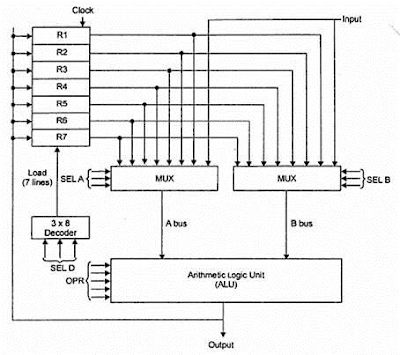
Comments
Post a Comment